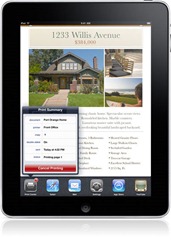
Apple just released iOS 4.2 and guess what. Airprint will only work with a selected handful of HP printers. They also disabled Airprint for your PC, so you can’t share your local printer on the network. All of the sudden this update does not sound so terrific. Well thanks to some folks on the internet there are ways to enable Airprint on your Windows machine and use any printer you have attached.
I put together the tutorial below from the information I found to help you out. This process is not perfect but it works and until there is an official application or update that will allow us to use any printer this is the only way. Below are step by step instructions on how to do this.
UPDATE 02-29-2012 for iOS 5: Here is a simpler way to enable Airprint. Download the Zip file in the following link, all instructions are in the Readme file and includes 32bit and 64bit.
http://www.mediafire.com/?eij58c1wj6mxj2y
1. Make sure that you install the latest iTunes 10.1 version on your windows computer, you will also need to download Airprint from HERE
2. Download Airprint to the desktop so it will be easy to find.
3. If you are using Windows 32 bit or Windows 64 bit the process will vary slightly.
If you are using windows 32 bit you will need to go to the PROGRAM FILES folder and create a folder named Airprint. C:\Program Files
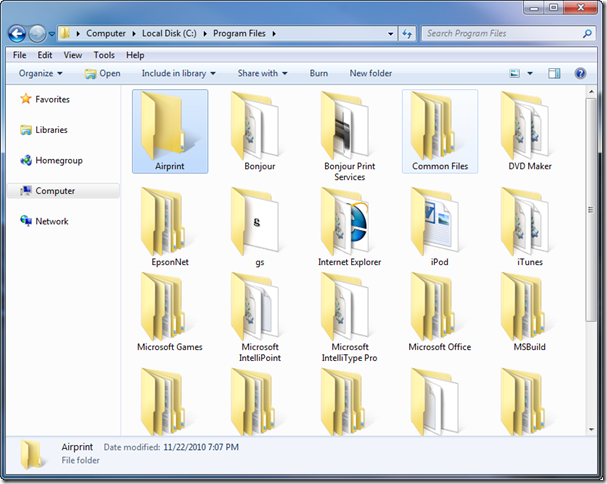
If you are using windows 64 bit then you will need to go the PROGRAM FILES (x86) folder and create a folder named Airprint. C:\Program Files (x86)
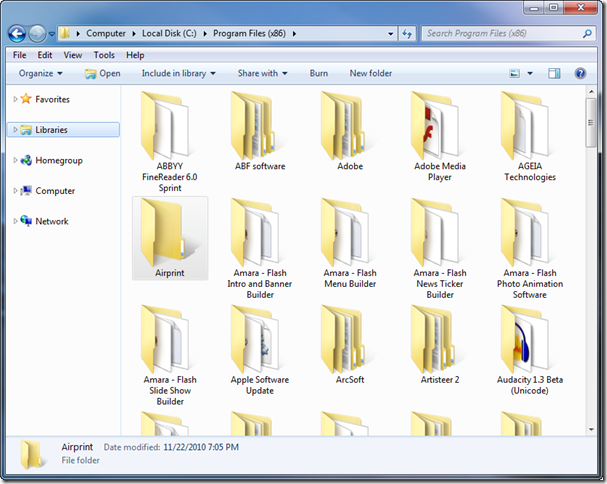
4. Once you did the step above, go back to the Airprint.zip file you downloaded earlier and right click on it to extract it. Grab the files inside the extracted folder and copy them into the Airprint folder you created in the prior step above.
5. Now for the actual activation of the Airprint service. Click on Start, then Click Run. On the Run popup window type CMD.
In windows 7 the Run option does not appear by default in the Start menu. You can click on Start then choose All Programs, and choose Accessories from the menu. In the accessories folder you will see the Command Prompt.
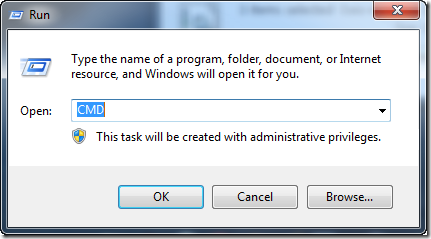
6. Now in the command prompt you will put the following command below. It will be different for Windows 32bit and 64bit. I listed them below.
Windows 32bit: sc.exe create AirPrint binPath= "C:\Program Files\AirPrint\airprint.exe -s" depend= "Bonjour Service" start= auto
Windows 64bit: sc.exe create AirPrint binPath= "C:\Program Files (x86)\AirPrint\airprint.exe -s" depend= "Bonjour Service" start= auto
You will see a response like the one below.
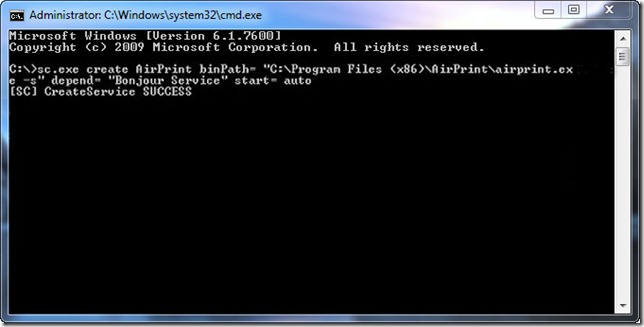
7. Ok if you saw the response similar to the one above in step six then you are ready for the last step.
On the command prompt type: sc.exe start AirPrint
This is for both versions of Windows.
You will see a response like the one below.
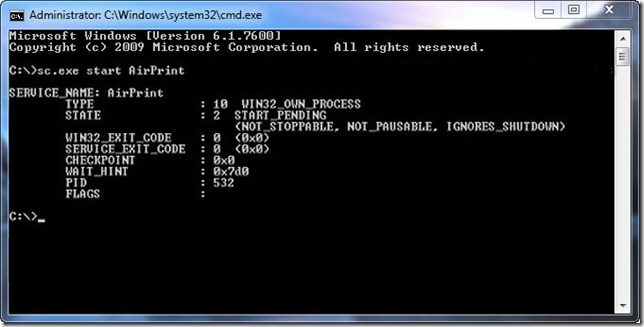
8. One last thing to check is to make sure you are sharing your printer in Windows. Remember to go to the printers folder in the control panel and make sure it is being shared.
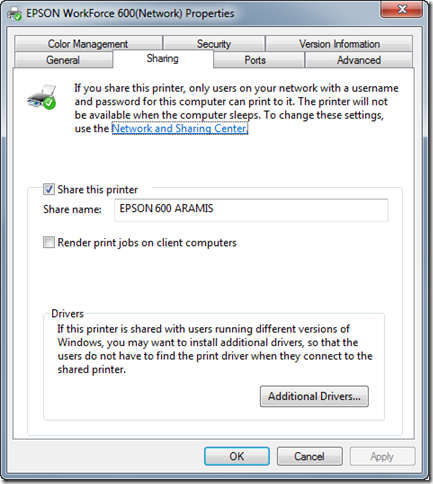
9. To test it out simply open your iPad or iPhone and try to print something. If it all went well then you will see your printers like the image below.
In my test the printers I setup using this method in Windows 7 appeared with a small lock on the right and when I tried printing it asked me for the username and password of my account on that machine. Once I put it in then it sent the document to the printer. I know it is a little bit of a pain to put the username and password but it works. On the Mac I did not have this problem, I was just able to print without putting a password.
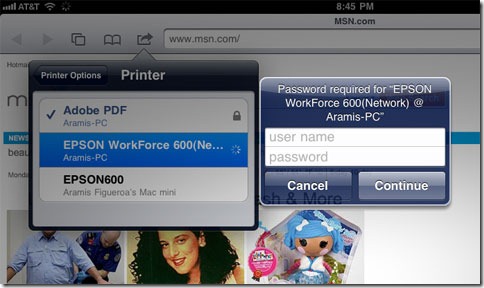
Hi !
Airpint installed. Service running. Checked ! When try to start again it fails (it already runs). Printer shared (prints fine from any laptop in the house)
Added exeption to the firewall. Opened port 631 tcp/udp
Still no printers visible.
My question is. Does it have to be a network printer ? My printer is connected to my server via USB cable but its shared and all other PC / Laptops find it in the network.
Any answers ?
Easily, the article is actually the best topic on this registry related issue. I fit in with your conclusions and will eagerly look forward to your next updates. Just saying thanks will not just be sufficient, for the fantastic lucidity in your writing. I will instantly grab your rss feed to stay informed of any updates. Really fantastic and I will be coming back for more information at your site and revisit it! Thank you. HP ProLiant DL360 G5
i tried this but i can’t get it to work with ios 5.
i have the new iphone 4s with ios 5 and it does not work is there an upgrade for this program or an other program that will work with ios 5 in iphone 4s
thank you
I have followed the instructinos, confirmed that both the bonjour and the airprint services are running. I have confirmed the sharing for the printer, also made sure that in my firewall I have exceptions for both the airprint exe and port 631. I am not able to find the print on my iphone. I am running windows Vista 64 bit, have a brother 4040, and running the iphone 4s with the latest ios 5. Someone please help!
Does not work with ios5, damn u apple inc
Any way around the 32bit username / password entry?
All installed fine, but no printer is found. My printer is WiFi and shared and I assume that this should still work.
I have also cycled the Airprint and Print spooler services with no cahnge.
Any ideas?
If it says “access denied” you must right click cmd from the start menu and select run as administrator
Help,,,,,,, please…….. I followed the instructions and even downloaded Bonjour Print, checked printer was in share mode and the CMD still says access denied. I have tried typing it in several times with various spacing. I have a Dell IHX TrueStudio i7 Windows 7. My right click does not even suggest run as administrator in the CMD. Very frustrating. My printer is HP Photosmart 8450.
sc.exe start AirPrint
and then it show…
[SC] StartService FAILED 2:
how?? help pls someone 🙁
is there a reason that it takes for ever to contact printer
how do you add another printer
I get the following error when trying to install AirPrint for Windows
[SC] OpenSCManager FAILED 5:
Access is denied.
This is the command i type on the cmd prompt:
C:\Windows\system32>sc.exe create AirPrint binPath= “C:\Program Files (x86)\AirPrint\airprint.exe -s” depend= “Bonjour Service” start=auto
this is what comes on screen after. any help?
DESCRIPTION:
Creates a service entry in the registry and Service Database.
USAGE:
sc create [service name] [binPath= ] …
OPTIONS:
NOTE: The option name includes the equal sign.
A space is required between the equal sign and the value.
type=
(default = own)
start=
(default = demand)
error=
(default = normal)
binPath=
group=
tag=
depend=
obj=
(default = LocalSystem)
DisplayName=
password=
C:\Windows\system32>
Hi All. I have just spent a few hours getting this to work with IOS 4 devices and finding that it will not work at all with with IOS 5 (there is plenty of angst around the bulletin boards if you google).
However, all is not lost and here are a few useful bits for other happy hackers:
(1) you dont actually need the whole 400 MByte of iTunes on your PC, you only need the 650 KByte Bonjour Print Services from http://support.apple.com/kb/DL999
(2) There is a useful Windows Bonjour Browser for the geeks who understand this stuff and want to see what is going on at http://hobbyistsoftware.com/bonjourBrowser
(3) .. and apologies to this site, but until this is modified for IOS 5 as I am sure it will be … the only application I found that worked for Windows/IOS5 ‘AirPrinting’ is ‘FingerPrint’ from http://www.collobos.com ..
.. this is a standard windows install pack, and is rather good since it will ALSO pick up the XPS Document Writer AND will print to PDF into a chosen folder (defaults into a ‘fingerprint’ folder in ‘My Documents’). Downside is that it costs around $10 (or GBP 8 here in Blighty!).
May I add that this is personal opinion, and I have no connection to collobos.com
Hi everybody,
Thanks for the explanation and all the helpful comments. Unfortunately I still haven’t found the final solution, meaning that I cannot see the new printer (Kodak c310) on my ipad or iphone. Here is, what I have done:
1.) Updated itunes
2.) Installed airprint files in the new folder as mentioned above
3.) Execute administrator-cmd commands as stated above (successful response, though my system is running in German an folder names are slightly different)
4.) Add airprint.exe to firewall exceptions
5.) To be 100% sure: Open Port 631 from windows firewall
It may have to do with my operating system:
Windows 7 Professional , system type 64 bit
it runs on a mac book via bootcamp
One thing that looks strange for me: When I started cmd as admin the line appearing is ” C:\Windows:\system32\ ” though information about my system says it’s a 64.
Someone who had the same problem and/or the solution?
everyone, run command prompt as administrator to solve the access denied problem
I have installed the executable, the service is running and I have granted access in Windows Firewall, but I still get ‘No AirPrint Printers Found’
Windows 7 64 bit, iOS 5
I have completed the process, AirPrint service is running and computer is shared however I still get “No AirPrint Printers Found” when I search for a printer on both my IPhone and IPad. What else could be wrong with my settings?
any updates for the workaround for ios5???
I also followed the 32 bit command line and received.
error: [SC] StartSrvice Failed 2: The System cannot find the specified file.
Has anyone found an answer?
Hi, I tried all but I keep getting access denied. i downloaded itunes for the windows 7 pc, but i think my problem is the bonjour, how do i see if thats working and if not, how do i make it work?
I have followed all the steps and it seems like it worked fine, but my iPhone still does not detect any printers…..any ideas?
Microsoft Windows [Version 6.1.7601]
Copyright (c) 2009 Microsoft Corporation. All rights reserved.
C:\Users\Greg Carter>sc.exe create AirPrint binPath= “C:\Program Files (x86)\Air
Print\airprint.exe -s” depend= “Bonjour Service” start= auto
[SC] CreateService FAILED 1073:
The specified service already exists.
what am i doing wrong?
to everyone who is trying but gets access denied like me like forever here is the solution. go to programs, accesories and locate cmd there. before you click to open(listen well). right click on it and select”Run as Administrator” and then open cmd and it will allow you to do it without the access denied words. FUNNY SOMEONE FORGOOOOT TO MENTION THIS.
I got as far as Create service success, then sc.exe start AirPrint. Gave error. Could not find file.
Since the cmd prompt was windows system32, and the AirPrint file was in program files, I am not sure that it should find it in that file.where should I go now
I have followed all these steps to the letter, I am using windows 7 hp, with the ipad 1 os5, still does not read any printers.
iPhone 4 – Win 7(32 bit) – HP C6280 – Firewall off & forwarded port 631 – No problems installing CMD scripts
iPhone reads “No AirPrint Printers Found”. One time it showed a long series of numbers (not a MAC address or printer share name) before I hit “Select Printer” it seemed to be rendering, then the screen went back to the document and nothing happened.
Any ideas please.
Everything in the instructions worked perfectly. However, when I go to print something on my iPhone, it doesn’t find my printer. I have an HP Photosmart C4580 and running Vista on my laptop if it helps.
I installed everything wwent great but when I try to print from 4S it says “No Airprint Printers Found”
Already made eception in firewall.
running win7 64bit please help!!
I completed all steps for a Win XP (32-bi) install, but I get the following error message even when running as administrator:
StartSrevice FAILED 2:
The system cannot find the file specified.
Any suggestion?
Thanks Aramis for this excellent printer utility. I downloaded the zip file, installed per your instructions and now printing to my Lexmark 6500 from my new iPad 3. JP in Atlanta,GA
Hey If any of you get the error
[SC] OpenSCManager FAILED 5:
Access is denied
in the Command Prompt, run the Command Prompt as an Administrator. Right click it and select “Run as an Administrator”
I finally followed all the steps successfully, installed bonjour, created the folder and added the zipped files, ran cmd and got the successful message, allowed airprint thru windows 7 firewall, but still, when i try to print I get no printer found on my new ipad. I have a wireless printer, canon pixma mp495, and i connect to my ipad thru wifi the same as my pc. can anyone offer any help? I also, btw, added the 631 port to the firewall, made no difference
forgot to say, I am running win 7 64 bit
I cannot run sc.exe it appears
sc start service failed 2
Im runing as administrator.
nice thank u for it..
Enabling the airprint will really make me allow to activate or use any printer board for my computer…
it shows the message
[SC] OpenSCManager FAILED 5
PLEASE HELP. I USE WINDOWS 7 64 BIT OPERATING SYSTEM
Not Working!!!
Thank you. Works like a charm on my Windows 7 64 and HP Officejet J4660.The best part: Is free.
thanks, i followed the original instructions in the readme and can print to my usb connected dell 1350. thank u thank u for doing this 🙂
F:\Documents and Settings\Bigalow>sc.exe start AirPrint
[SC] StartService Failed 21:
The device is not ready.
The hard drive is indeed labeled F: on this computer
Got the first part of the command to go, but the sc.exe start AirPrint just won’t go
Please help!!
Also can I use this to print from a MacBook?
Also I am running windows xp so I don’t see how to run as admin if you have to go to run and type in cmd.exe and there is no choice to right click on like the tutorials
I installed AirPrint, after a few tries, and got the message saying it was a success. I ran the start and it appears to be running (my cmd window looks like the one in step 7).
My printer was already shared, but I checked to make sure.
But, when I go on the ipad and try to print, I get no printers found.
Any suggestions?
error: [SC] StartSrvice Failed 2: The System cannot find the specified file
Have to check the service path.
In my case i install in windows 2003 spanish and Program Files are Archivos de Programas in spanish then i have to change the service path with sc.exe config AirPrint binPath= “C:\Archivos de programa\AirPrint\airprint.exe -R _ipp._tcp,_universal -s”
or create the file C:\Program Files and copy into it the file AirPrint
I have used the updated IOS5 method on a 64bit machine, I have checked use guest account, but the printer is stoill locked and what ever I put into the log in fields, Guest or my username and password it will not let me print.
Any suggestions
I am having the same problem as many other people here. AirPrint installed fine, printer is shared, Airprint.exe is exempt from the firewall, but my iPhone still wont find my printer. Can someone please comment? is this outdated already?
I’m running 64 bit Windows, performed all the steps. My Ipad is on IOS 6, doesn’t see my printers. I’ve check the printer sharing and it is on. When I try to run AirPrint.exe as administator I see the following: Listening for connections on 0.0.0.0:… and unable to remove “c:\Appdata\Local\Temp\/cupslite/cupteslite” No such file for directory. I’ve seen various people with the same error but don’t see a solution what could be causing this. We have multiple users setup on the network and this is the main one. Would be really nice to be able to print. I’ve check if Airprint and Bonjour is enabled in the firewall.