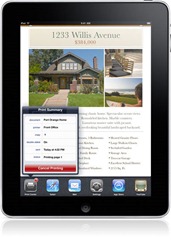
Apple just released iOS 4.2 and guess what. Airprint will only work with a selected handful of HP printers. They also disabled Airprint for your PC, so you can’t share your local printer on the network. All of the sudden this update does not sound so terrific. Well thanks to some folks on the internet there are ways to enable Airprint on your Windows machine and use any printer you have attached.
I put together the tutorial below from the information I found to help you out. This process is not perfect but it works and until there is an official application or update that will allow us to use any printer this is the only way. Below are step by step instructions on how to do this.
UPDATE 02-29-2012 for iOS 5: Here is a simpler way to enable Airprint. Download the Zip file in the following link, all instructions are in the Readme file and includes 32bit and 64bit.
http://www.mediafire.com/?eij58c1wj6mxj2y
1. Make sure that you install the latest iTunes 10.1 version on your windows computer, you will also need to download Airprint from HERE
2. Download Airprint to the desktop so it will be easy to find.
3. If you are using Windows 32 bit or Windows 64 bit the process will vary slightly.
If you are using windows 32 bit you will need to go to the PROGRAM FILES folder and create a folder named Airprint. C:\Program Files
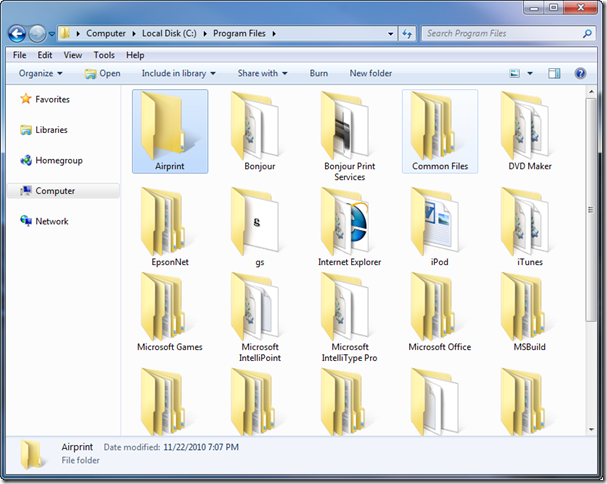
If you are using windows 64 bit then you will need to go the PROGRAM FILES (x86) folder and create a folder named Airprint. C:\Program Files (x86)
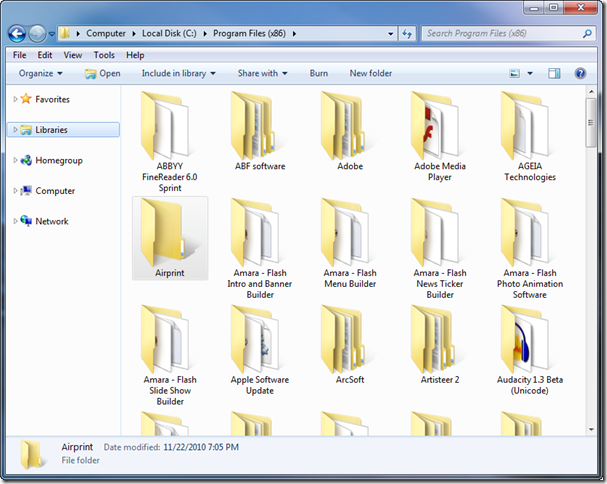
4. Once you did the step above, go back to the Airprint.zip file you downloaded earlier and right click on it to extract it. Grab the files inside the extracted folder and copy them into the Airprint folder you created in the prior step above.
5. Now for the actual activation of the Airprint service. Click on Start, then Click Run. On the Run popup window type CMD.
In windows 7 the Run option does not appear by default in the Start menu. You can click on Start then choose All Programs, and choose Accessories from the menu. In the accessories folder you will see the Command Prompt.
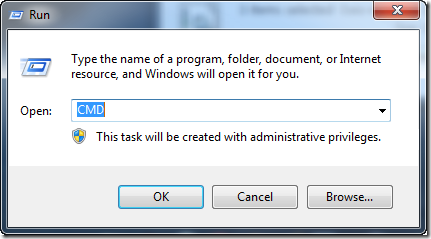
6. Now in the command prompt you will put the following command below. It will be different for Windows 32bit and 64bit. I listed them below.
Windows 32bit: sc.exe create AirPrint binPath= "C:\Program Files\AirPrint\airprint.exe -s" depend= "Bonjour Service" start= auto
Windows 64bit: sc.exe create AirPrint binPath= "C:\Program Files (x86)\AirPrint\airprint.exe -s" depend= "Bonjour Service" start= auto
You will see a response like the one below.
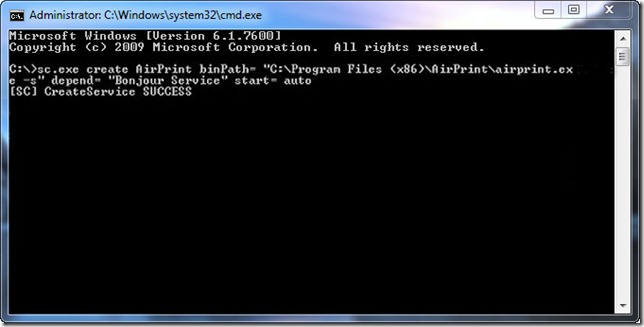
7. Ok if you saw the response similar to the one above in step six then you are ready for the last step.
On the command prompt type: sc.exe start AirPrint
This is for both versions of Windows.
You will see a response like the one below.
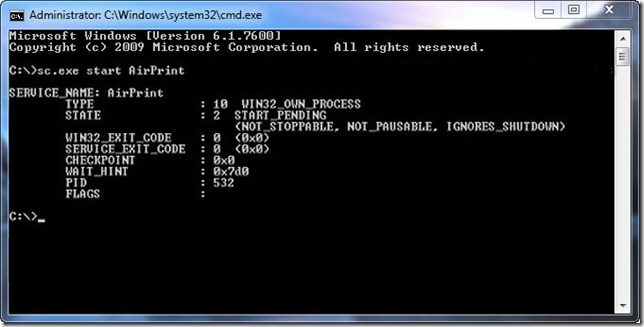
8. One last thing to check is to make sure you are sharing your printer in Windows. Remember to go to the printers folder in the control panel and make sure it is being shared.
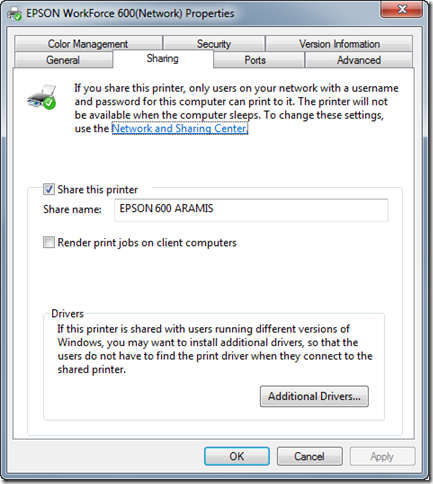
9. To test it out simply open your iPad or iPhone and try to print something. If it all went well then you will see your printers like the image below.
In my test the printers I setup using this method in Windows 7 appeared with a small lock on the right and when I tried printing it asked me for the username and password of my account on that machine. Once I put it in then it sent the document to the printer. I know it is a little bit of a pain to put the username and password but it works. On the Mac I did not have this problem, I was just able to print without putting a password.
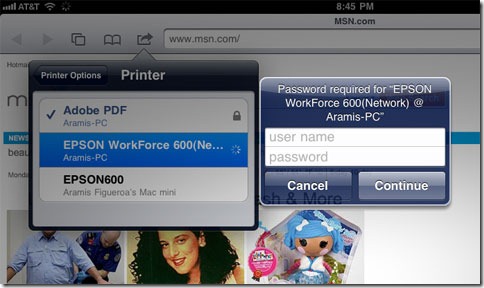
When i go to command prompt and click the 32 bit code and paste it it says access denied???? HELPPPPP
Does the PC have to be turned on?
I got the same result as Mason after trying several times, only I used the 64 bit code. I checked and re-checked to make sure I got it right each time. Each time, it says “access denied”.
The full response was actually as follows:
[SC] OpenSCManager FAILED 5:
Access is denied.
Thanks sir, you make my day :o) Work perfect
By the way, you don’t have to install iTune, just the service “Bonjour” is enough
Thank you… my problem was due to the printer sharing was not enabled…
Thanks again
Thank you. It worked first time and I am really pleased. Why oh why was this not made available by Apple straight away…
Thanks again.
Thank you very much for this info. It works fine!!.
If user’s name and password doesn’t appear when printing from iPhone/iPod try to open port 631 TCP (IPP) on PC’s Firewall!!.
it’s asking for the username and password; what if you don’t have one set for the computer/printer? What should be entered?
For everyone who’s getting the access denied make sure when you open CMD “Command Promtp” you right click and click “Run as Administrator.”
Help, pls, pls. I followed the above instructions until I got to the run command. I tried both on my laptop-32 bit command n 64bit. Don’t know what to do all I see is
C:/documents and Settings/Soribella>. If pls tell me how to do it I would be really appreciated. My operating system is window xp. I have I wifi connection in my laptop with my wifi lexmark printer n I need to connect to this pad which I just spend. All night upgrading to os4.2. Thx SORIBEL
It worked!!! I had to open the above mentioned port and entered password/username once now I’m printing
Follow post from Luis nov 24 527pm! Thanks!
I don’t know what to put as my user name and password. I don’t remember setting up a user name and password for my printer. Can someone help?
Answer to my own question: It is the user name and password of you user account on Windows. I didn’t have a password on my user account so I had to create one.
I have completed all instructions and the CMD indicates all is correct. I have installed Bonjour Printer. I tried to print a photo from my iPhone and it looks for printers and finds none. I have Windows 7 64 bit operating system. My printer is Brother 5140. Thank you for the help.
Hi. I finally was able to get it to work! Thank you so much for your assistance.
For those using win 32 getting failed response pls make sure you are running the cmd as administrator. Go to start find cmd program right mouse click and run as administrator
Hi There,
I have a Samsung Printer CLP-315W. I have done the above step and still can’t get it to print on my Iphone 4? Help
ok i completed all of the steps, but when i get to the last step and enter “sc.exe start AirPrint”, it says
“[SC] StartService FAILED 2:
The system cannot find the file specified.”
Any help please??
Make sure you are on a administrator account when initialing the command
Hi. How do you add another printer, for use for example in the car or on the road? I have already added the printer attached to my PC. Many thanks.
Adding a printer to a car or any other portable system. It’s all about compatibility.. Some cars have the correct software which can communicate to devices like printers and scanners
help! i have installed airprint, it is succesfully running in services, i have the latest itunes/bonjour service, the mentioned ports are open on my firewall, but everytime i search for a printer no printers are found, any ideas? Thanks
What do u put in for username and password
I get the same response as Mason “Each time, it says “access SC] Open SC Manager FAILED 5:” Thanks, Please help.
That’s “access denied”[SC] Open SC Manager FAILED 5:
Can someone please HELP!
Answer to Humza question regarding to the surname and password entry. You enter the credential of your laptop log in. Make sure it has administer privileges.
Answer to Terry question in ref to access denied. This is happens if the account doesn’t have administer privileges…
Install appeared to go OK as per instructions shown above. Shared printers show up on my iPhone. When trying to print, selected printer is highlighted in blue and lock icon becomes the little spinning wheel, but nothing else happens… no print, no request for name and password. Any ideas what to check? I did check to see that both AirPrint and Bonjour services are running.
I believe that I found the issue blocking my successful printing. My firewall was the culprit. I’ve made an exception for AirPrint, and tested AirPrint now with two different network printers shared off my Dell laptop. I’ve been able to print from my iPhone and my iPad.
Thanks for making AirPrint available.
I have administrator privileges !!!!!
Terry
I´ve the same problem as Rob.
Everything looks good as for CMD instal but when I try to print from iPhone 4 it cant find my printer. I have Windows 7 64 bit operating system. My printer is Canon MP190 and my firewall is offline.
Anybody?
Thank you!
Works like a charm.
First, I couldn’t connect with my printer,
followed the advise to open port 631, and it worked! 😀
cheers
if you do not see your printers, you shall add an exception in the Windows firewall: Airprint.exe.
if a username and a password is requested: you have to activate a guest account
Thanks a lot! Had some problems to get it working but all the comments helped solving these.
– run /system32/cmd.exe as admin
– add airprint.exe to the firewall
Great work.
thanks top help all works well
I ran the program as described. However, in my command prompt, C:\Documents and Settings\Donna appears. So when I type “sc.exe start AirPrint”, I get the following error: [SC] StartService FAILED 2: The System cannot find the specified file.
I followed the command for 64 bit and got a Successful prompt.
Help.
Thanks.
For error “The system cannot find the specified file. Make sure the directory where you put the files is “C:\Program Files\AirPrint” capitl A and P and no space between.
I followed the 32 bit command line and received..
error: [SC] StartSrvice Failed 2: The System cannot find the specified file
My directory is C:\Program Files\AirPrint
Thanks for the help!!!
why it doesn’t work for me? help please
Ericks solution finally got me printing…it was the first instruction that suggested where to find the User ID and Password…
Answer to my own question: It is the user name and password of you user account on Windows. I didn’t have a password on my user account so I had to create one.
This worked for my networked attached printer on window FOR A MINUTE. After a minute “can not find printer”.
It sucks because it even identified my printer by model number
We went through all these steps and it was able to find our printer. It had a lock next to it and when we selected it, it just kept loading and didn’t bring up anything. Any ideas?
Hi
Tried manual install but failed as (sc.exe start AirPrint) said couldn’t be found. I found an Auto install for AirPrint and the install worked. On the IPad my printer was found but no printer response (an icon spins and finally a lock appears). What did I do wrong?
Stuart
Windows 7 pro 64 bit w/ HP C7180 photosmart….. Everything in the CMD process worked fine and I managed to get pass my firewall, the file I want to print from my iTouch 4G is in the printer queue but won’t print. The size identified in the que is something like this: 80 bytes/27 mg, which seems rather large for a short email text message….. Any suggestions?
You may also want to use some apps:
http://appletoolbox.com/2011/02/airprint-to-any-printer/
Have an Older HP8450 that is set up as a network printer. Had gone to Cydia and tried out TruPrint, a jailbroken app from Intelliborn that cost $9.99 but gives you a free trial. Found that printing photos wasn’t working. Also TruPrint strangely enough was only allowing me to print in black & white. I used the method above to enable airprint on My Windows XP machine. Was free, can print to my printer in color, but do have to put in a password to print and also had to enable AirPrint.exe in the firewall and create a shared printer. Did have difficulty printing 4×6 photos using my photo tray and have to use HPPrint (another iphone app) to print photo’s correctly. Not perfect, but did mostly what I wanted until a new workable version of TruPrint is available.
Thanks Aramis, this works perfectly.
Helpful tips I had to follow:
* Right-click command Prompt and run as admin
* Tip from Luis – Add airprint.exe to the windows firewall allowed programs
I have completed all instructions and the CMD indicates all is correct. I have installed Bonjour Printer. I tried to print a photo from my iPhone and it looks for printers and finds none. I have Windows 7 64 bit operating system. My printer is Brother HL-2040. Thank you for the help