One neat feature included with the MSN Messenger Live, is that you can add a button on your website like the one below. Follow the instructions and you will be able to put one on your site in no time.
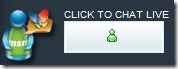
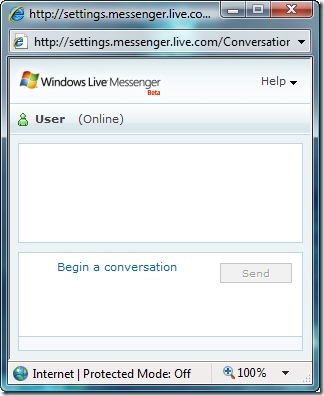 The button can activate a chat window like this one, this is a great feature because it will allow your business to add for free a chat button to provide customer support to your clients. This will also work for your personal site or blog.
The button can activate a chat window like this one, this is a great feature because it will allow your business to add for free a chat button to provide customer support to your clients. This will also work for your personal site or blog.
It is a simple process, the only thing is that to get to it is kind of tricky. Below are the steps you will need to get this and put it on your website or blog.
First you need to install the MSN Messenger on your computer, you can go to http://get.live.com/messenger/overview to download it.
Second, you will need to install it and configure an account to use with the MSN Messenger. If you would like to create an account and use your personal or company e-mail as the user ID instead of a hotmail account then use the following link CLICK HERE.
Third, once you are logged into your messenger we are ready to go and create the button. Click on the following link http://settings.messenger.live.com/Applications/CreateHtml.aspx
You will see a page that will give you options to choose an IM Windows, Button, or Status icon. To create the button you will need to choose the Button box. Below that it will show you an HTML code that you will need to copy and paste it into your website or blog.
Now when you are logged in your customers will see the icon lit up and they can click on it and start a real time chat with you. This is great for support on a website or for status on orders for your clients.
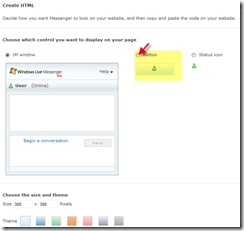
What?s Taking place i am new to this, I stumbled upon this I’ve discovered It absolutely useful and it has aided me out loads. I’m hoping to give a contribution & assist different customers like its aided me. Great job.
really has helped me out with some basics thanks 🙂
Cep telefon dinleme cihazlar? ses kay?t cihaz?.. i hope it will work to on my web site..